How To Prepare and Pack a Computer For Moving
How to Book a Mover
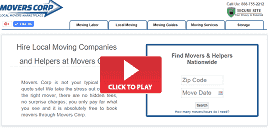
Electronics are among the costly items in our homes, so we must pay proper attention to how to prepare and move them. Here are some tips on how to pack electronics for a safe move.
How to Pack Electronics for a Move
Many people who have already moved know that packing a kitchen is one of the most challenging tasks. Packing a kitchen can be long if you don't know where to start. Follow the article and learn how to pack like a pro.
How to Pack a Kitchen
Want to relocate for a lower cost? One efficient way to do this is to move in your own vehicle. This relocation method eliminates the cost of leasing a truck or using a moving company, both of which are not cheap.
Moving With Your Vehicle
Many people who have made this adjustment would undoubtedly agree that moving to a new country or area in another part of the world can be difficult when nothing is like what you left behind.
Moving To a New Country With Family
Although moving is never pleasant for anyone, there are several techniques to pack and unpack more quickly, do the job more efficiently, and ultimately make the process go a little more smoothly.
Tips And Tricks For Moving Homes
These tips will provide useful suggestions for moving a pool table and inform you of the potential risks and hazards involved in moving a pool table by yourself.
How to Move a Pool Table
Learn tips and tricks to safely pack and move your electronics during a transition. Get expert advice to ensure your electronics move without a hitch!
Moving Electronics Safely and Securely
Learn how to properly pack glassware to ensure safety and security during a move. Follow these moving tips to reduce the risk of damage and breakage when transporting your fragile belongings.
How to Pack Glassware for Moving
DIY moving is one of the cheapest and most common ways to move. If you are planning to move, here are some tips that will make the process easier for you.
DIY Moving Options
Best ways to move and pack artwork and antiques with our helpful tips. Learn how to ensure valuable items are transported safely and securely with our expert advice.
Moving Artwork and Antiques
How To Prepare a Computer For a Move

We rarely have to move computers, so it's important to learn how to do so safely. Computers are a valuable source of entertainment and are highly expensive, so moving one might be problematic.
Packing your desktop computer or laptop for a move takes planning and attention to detail. These devices are part of everyday life. They store important data and help us work and stay connected. It’s important to take steps to keep them safe during the move. This guide shows you how to set up and pack your desktop computer and laptop for a move.
Many moving companies offer specialized services for transporting computers and other electronic devices, but with some preparation and guidelines, it's possible to move a computer yourself. These moving and packing tips can help you protect your priceless equipment and make sure they arrive at their destination safely and securely whether you're moving to a new house, business, or traveling. From backing up important data to properly packing and labeling, we'll cover everything you need to know to successfully move your computer.
Packing Materials for Computers
Having the proper packing supplies on hand will help to guarantee that your computer arrives at its destination without accident. These packing supplies will help protect your computer from potential damage during the move.
Moving Boxes: Moving boxes are an essential part of moving desktop computers and laptops, as they provide a secure and sturdy container. Ideally, the original box that the computer came in should be used; however, if this is not available, sturdy corrugated cardboard boxes that are appropriately sized can be used as a substitute.
When choosing a moving box, use double-walled or reinforced corrugated cardboard for better impact protection. Avoid old or weak boxes, as they may not provide enough support. If packing peanuts aren’t an option, try foam inserts, air cushions, or crumpled packing paper for padding.
Use 3/16-inch small-cell bubble wrap for desktops. It provides flexibility and impact resistance without putting too much pressure on the surface. Avoid large bubble wrap for slim monitors or lightweight laptops. The uneven pressure could crack the screens. For gaming systems or all-in-one PCs, custom-cut foam inserts protect components more effectively.
Bubble Wrap: Bubble wrap is an ideal material for packing and moving desktops and other computers because it provides cushioning and protection from impact during transit. The air-filled pockets of the bubble wrap absorb shocks and prevent damage to the computer's delicate components.
Packing Peanuts: Packing peanuts are a useful packing material because they provide cushioning and fill empty spaces in the box to prevent movement. At the same time, it's being transported in a moving truck. This helps to minimize the risk of damage to the pc and monitor any possible impacts during the move.
Packing Paper: Paper is an alternative to packing peanuts and bubble wrap because it provides a protective layer around the computer and prevents scratches and other minor damage. It also helps to fill any gaps in the box and prevent movement during the move.
Packing Tape: Packing tape is needed to keep the moving boxes tightly shut and the contents and accessories secure during transit.
Use anti-static bags or bubble wrap for components sensitive to static, such as graphics cards and RAM. These materials reduce the risk of electrostatic discharge, which can quietly damage electronic parts. Popular options like the ULINE S-15367 or Rosewill anti-static bags are available online and at electronics stores.
Backup Your Computer Data
When you are moving, take a few extra steps to protect your computer, printer, and valuable files. It may look complicated, yet this is a very easy process that can be done quickly.
The hard drive is one of the most significant components of a computer because it holds all the important data that should be protected throughout a relocation. Backing up your crucial data is the first thing you should do, ideally twice. Upload the necessary data to a cloud storage service once, and then, if you have access to one, copy the files into an external hard drive. Your most important files can be stored on one or two flash drives if small enough to fit inside the portable memory storage. This first step must not be skipped!
If you have 500GB of data, backing it up to an external hard drive using USB 3.0 usually takes 1.5 to 2 hours, depending on the device’s read and write speeds. A cloud backup of the same amount can take 12 to 15 hours on a typical 100 Mbps connection. Start your backup at least a day before your move to avoid last-minute delays.
There is just no assurance that your pricey electrical device will remain secure during shipment. While a malfunctioning computer component can be replaced, losing important data can be disastrous.
To protect your data, encrypt backups before moving them. Most external hard drives and USB flash drives include encryption software to prevent unauthorized access. Also, password protection should be enabled for sensitive files.
• Google Drive: Provides 15GB of free storage, integrates with Google services, and supports encrypted file storage.
• OneDrive: Offers 5GB of free storage (more with Microsoft 365), integrates well with Windows, and includes automatic file versioning.
• Dropbox: Comes with 2GB of free storage, works well for file sharing, and includes enhanced security for business users.
Use tools like BitLocker on Windows or FileVault on macOS to encrypt your backups. These tools usually encrypt automatically once enabled. To check if encryption is active, open the drive’s properties or look under the security settings in your system preferences.
Consider paid cloud services with more storage and stronger security for large backups.
If you handle professional or sensitive data, follow data protection laws like GDPR (for European users) or HIPAA (for U.S. healthcare professionals). Before backing up sensitive files, review cloud service privacy policies to ensure compliance with relevant regulations.
Take Pictures
You should not overlook taking pictures before disconnecting cables. This can help you remember how to reconnect everything when you arrive at your new location. It's easy to lose track of which connection goes where, especially if your computer has numerous devices connected to it. Taking pictures allows you to reference them later to ensure that everything is properly reconnected.
Taking pictures can also help you troubleshoot any issues arising after moving. You can refer to the pictures to ensure all cables are plugged in correctly and that nothing was damaged during transport. So, before disconnecting cables, take a few pictures to make your packing and moving process easier and smoother.
Remove All Disks
Removing all disks from a PC before packing it for a move prevents damage to the disks and data loss due to potential impact or vibration during transport. Check all drives for inserted computer parts and CDs. To avoid them being harmed during packing, they should be taken out. CDs should be placed in their original packaging in sturdy boxes.
Shut Down and Disconnect
Before handling internal computer components, take steps to prevent electrostatic discharge (ESD), which can damage delicate circuits. To reduce the risk:
• Wear an anti-static wrist strap or touch a grounded metal object before handling hardware.
• Avoid working on carpeted surfaces or areas prone to static buildup.
• Store components in anti-static bags when transporting them.
Remove all discs from all drives. Shut down your computer before turning it off or unplugging any cables. Write on a masking tape what the plug is for and where it should be plugged into. New computers use a color-coded system and tiny images to make assembly easier. Once everything is labeled, detach the cables from the computer and the monitor.
Pack peripherals like external hard drives, webcams, and docking stations separately in padded pouches or bubble wrap. Store smaller accessories, such as USB cables and power cords, in labeled ziplock bags to prevent tangling or loss.
Packing
If the original box is unavailable, use a corrugated cardboard box and add padding to the bottom. Use bubble wrap all around the monitor. Remember that monitors can easily crack or scratch. Pack all other parts of your computer separately. Once everything is secured, place a computer box and a desktop in a box: they should be packed upright. Make sure all empty spaces in the box are filled with soft materials or styrofoam peanuts. It has to be packed tightly so the computer doesn't move around. If a moving company is handling your computer, don't forget to label it as a fragile item.
When the original box is unavailable, look for moving boxes with an edge crush test (ECT) rating of 44 or higher. These are designed to handle up to 95 lbs per square inch of pressure. For added protection, create a base layer of cross-linked polyethylene (XLPE) foam and add side inserts made from expanded polystyrene (EPS) sheets. Specialty moving supply stores often sell adjustable inserts designed for electronics, which provide shock resistance and thermal insulation during transit.
• The computer monitor should be wrapped in protective material, such as bubble wrap or packing paper, before being packed for a move.
• The computer tower should be packed separately from other components to prevent damage during transit.
Environmental Risks During Transit
Humidity and Dust:
It's important to protect internal parts from dust and moisture during transit. Use ESD-safe vent covers instead of painter’s tape. These are made for electronics and let air pass through while keeping dust out. To control moisture, use silica gel packets made for electronics, like Dry-Packs or Desi Pak. These usually include humidity cards for tracking moisture levels. These tools are often used in military and aerospace shipments that follow MIL-D-3464 standards. If you're shipping by sea or through areas with heavy rain, vacuum-sealed anti-static bags help protect against high moisture levels.
Temperature Sensitivity:
Electronics like NAND flash memory and lithium-ion batteries wear out faster in extreme temperatures. Mechanical drives can be damaged by sudden temperature changes, which may cause a head crash. Use thermal tracking devices, such as TempTale or SpotSee, to monitor temperature changes in real time. These alert handlers if conditions go outside safe limits. For long-distance or international moves, ask logistics companies like DB Schenker or Maersk for temperature-controlled containers. These are made for shipping IT equipment and can keep conditions within about ±2°C. This is especially useful when shipping to places with big day-night temperature changes or long waits on airport tarmacs.
Desktop Computer
The desktop computer's tower should be placed in a box lined with peanuts or crumpled packing paper for cushioning. Label the box with the contents and whether it's fragile or not.
Finally, pack the monitor separately in a box lined with packing materials. For added protection, wrap the monitor in bubble wrap or packing paper. Any empty space in the box should be packed with packing peanuts or paper to avoid movement during shipment. Label the box appropriately and indicate that it contains a fragile item.
Gaming Computers
Take special care with the graphics card while packing gaming systems; otherwise, follow the same general procedures as above. Open the computer case carefully if it isn't removable, and then use foam packs to protect the card. If your computer is cooled by water, make sure to completely drain the liquid before moving it to prevent leaks.
If your GPU is heavy or has a large heatsink, remove it to prevent stress on the PCIe slot while moving the computer. Store the GPU in an anti-static bag and place dense polyethylene foam on both sides to protect it from pressure damage. Label the bag with the GPU model to make reassembly easier. If you leave the GPU in the case, manufacturers like EVGA and MSI recommend using soft padding to support the card.
Pack printers, scanners, and other computer equipment the same way, ensuring none of the items can shift while in transit. Remember to remove ink cartridges before you pack printers. You can always take your computer with you in your car.
Transporting Computers
When transporting computers, the best option depends on the distance of the move. Moving the PCs and laptops in a personal car is usually best for a local move. This option allows for more control over the handling and minimizes the risk of damage during transport.
For a long-distance move, the options for transporting a computer are more limited. One option is moving it in a truck with other household belongings. Alternatively, if the computer is required for professional or personal use while moving, it can be carried as a carry-on item on an aircraft. In this instance, ensure it matches the airline's size and weight requirements for carry-on luggage.
Whenever possible, transport the computer tower in an upright position. Laying it on its side can cause parts like the CPU cooler or graphics card to move, especially if the mounting brackets are loose. This position also increases the risk for spinning hard drives, which can crash if they absorb sudden shocks. If you have to lay it sideways, secure everything inside and place it so the motherboard is horizontal and does not hold the weight of the graphics card.
International and Airline-Specific Transport Guidelines
Battery Restrictions:
When flying, carry lithium-ion batteries in your carry-on bag. Each battery must be under 100 watt-hours (Wh). Tape the exposed terminals and pack each battery in a plastic bag or protective case.
Country Regulations:
Some countries limit the amount of electronics you can bring in. Check customs rules and fill out any needed import forms to avoid delays. If you're moving internationally for work, your company’s HR or IT team might have the paperwork needed for your equipment.
Climate Considerations:
Watch out for extreme temperatures. When shipping equipment internationally, avoid low-cost couriers that don’t protect against heat, cold, or shock during transit.
Insurance and Warranty Considerations
Does Homeowners' Insurance Cover Damage?
Homeowners' insurance may cover computer damage, depending on the policy and cause. Most policies protect against fire, theft, and water damage but usually exclude damage from mishandling during a move. Some insurers offer extra coverage for electronics through a scheduled personal property endorsement, which increases coverage limits and protection. Check with your insurer to see if your policy covers moving-related damage and whether you need a rider for extra protection.
Best Moving Insurance for High-Value Electronics
For expensive electronics, specialized moving insurance is the best way to protect against transit risks. There are three main types:
• Declared Value Protection – Moving companies set a per-pound value, which may not be enough for costly computers.
• Full Replacement Value Protection (FRVP) – The moving company must repair, replace, or reimburse you for your computer’s full value. It costs more but offers better security.
• Third-Party Moving Insurance – Independent insurers cover accidental damage, theft, and loss during transit. Some policies also cover internal failures from shocks or vibrations.
When choosing a moving insurance provider, look for reputable companies like Baker International, Relocation Insurance Group, or MovingInsurance.com. Make sure the policy specifically covers electronics and check for exclusions related to improper packing.
Checking Manufacturer Warranties for Transit Coverage
Before moving, review your computer’s warranty to see if it covers transportation damage. Some manufacturers, such as Apple and Dell, cover defects but not damage from mishandling or poor packaging. Extended warranties like Best Buy’s Geek Squad Protection or SquareTrade may cover accidental damage, but often require proof of proper packing. If your warranty doesn’t cover moving-related damage, consider temporary transit protection from the manufacturer or a third-party insurer.
How to Test a Computer After Moving
Once your computer arrives at its new location, follow this checklist to ensure it works properly:
1. Check for External Damage: Inspect the case, monitor, and peripherals for cracks, dents, or loose connections.
2. Reconnect All Components Correctly: Use pre-move pictures to reattach cables properly.
3. Power On and Boot Up: Check whether the power supply unit or surge protector was damaged in transit, if the computer doesn't turn on.
4. Run a Hardware Diagnostic: Most computers have built-in tools (Windows Memory Diagnostic, Apple Hardware Test) to detect internal issues.
5. Monitor Performance: Watch for slow speed, unexpected shutdowns, or display issues that could signal damage.
6. Restore Backups if Needed: If data is lost or corrupted, recover files from cloud storage or external backups.
If the computer won’t boot or shows hardware failure signs, seek professional repair services.
Moving Multiple Computers at Once (Business or Gaming Setups)
For businesses or individuals moving multiple computers, staying organized is essential.
Label and Organize:
• Number each computer, monitor, power adapter, and accessory to prevent mismatches.
• Create a digital inventory with photos and specifications for easy reassembly and troubleshooting.
Secure High-Value Systems:
• Transport gaming PCs or high-performance workstations in separate, reinforced containers.
• Use anti-static foam inserts or custom-cut polyethylene padding instead of standard bubble wrap.
• Whenever possible, pack items in their original packaging for maximum protection.
Bulk Equipment Relocations:
• Use custom-built foam crates for multiple units.
• Hire professional movers specializing in IT equipment transport for added safety.
• Choose services with climate-controlled vehicles, shock-absorbing suspension, and specialized insurance for high-value systems.
• For long-distance moves, secure items with tamper-evident seals and GPS-tracked containers.
Donate
If you are not taking computers with you, you should properly dispose of them. Look for a trustworthy e-waste recycling facility in your area for damaged devices. Drop off working electronics to a nearby nonprofit organization that can reuse them.
Safe Disposal of Damaged Components
Lithium-Ion Batteries:
Never throw lithium-ion batteries in household trash because they can overheat and catch fire. If a battery is punctured or short-circuited, it can still cause fires in landfills. To reduce this risk, cover exposed terminals with heat-resistant, non-conductive tape like Kapton, which recyclers often prefer. Then place the battery in a sealed, leak-proof plastic container.
Certified drop-off sites like Call2Recycle partners, including Best Buy, Lowe’s, and Home Depot, accept used batteries for free and follow sorting protocols set by the Rechargeable Battery Recycling Corporation (RBRC). These facilities often use methods like pyrolysis or cryogenic freezing early to neutralize unstable cells safely.
Other Components:
Other parts, such as broken CRT monitors, old motherboards, and damaged power supplies, may contain heavy metals like beryllium, cadmium, or lead solder, especially in older electronics. California’s Department of Toxic Substances Control (DTSC) requires that e-waste containing these materials be handled as Universal Waste under Title 22 rules.
In addition to local programs, companies like ERI and ECS Refining offer certified processing and include secure records to track where the waste goes. Some e-waste collectors now use handheld X-ray scanners (XRF analyzers) to find and separate hazardous materials on the spot, which helps improve recovery rates and reduce contamination. Recyclers certified under ISO 14001 use these tools more often to meet international environmental standards.
Frequently Asked Questions
How do I protect my graphics card during a move?
Remove the graphics card and place it in an anti-static bag with padding for gaming PCs. If keeping it inside the case, secure it with foam inserts. If your PC has water cooling, drain the liquid before moving to prevent leaks that could damage the card.
Should I remove the CPU cooler before moving my computer?
If your CPU cooler is large or heavy, remove it to prevent strain on the motherboard. Secure the CPU socket with a protective cover. For all-in-one liquid coolers, drain the liquid or ensure the tubing is secured to prevent leaks.
How do I prevent overheating after unpacking my computer?
Check airflow paths and fan connections before powering on your PC. Reinstall the removed cooling components and confirm that the thermal paste is intact. Run temperature monitoring software to check for cooling issues.
What’s the safest way to transport a computer in a car?
Place the computer upright in a seat or footwell with padding on all sides. Secure it with a seatbelt if needed. Avoid extreme temperatures, as excessive heat or cold can damage components. Keep hard drives in a stable position to prevent impact damage.
Should I use a surge protector after a move?
Yes, always use a surge protector to prevent power fluctuations from damaging components. Check voltage compatibility to avoid electrical issues if moving to a new region.

About the Author:
Margarita Hakobyan is the founder and CEO of MoversCorp.com. She has published more than 300 articles about moving, storage, and home organizing, making her a moving specialist since she began writing about the moving industry in 2005.Copyright © 2008-2025 Local Movers Corp All rights reserved 1-888-755-2212
